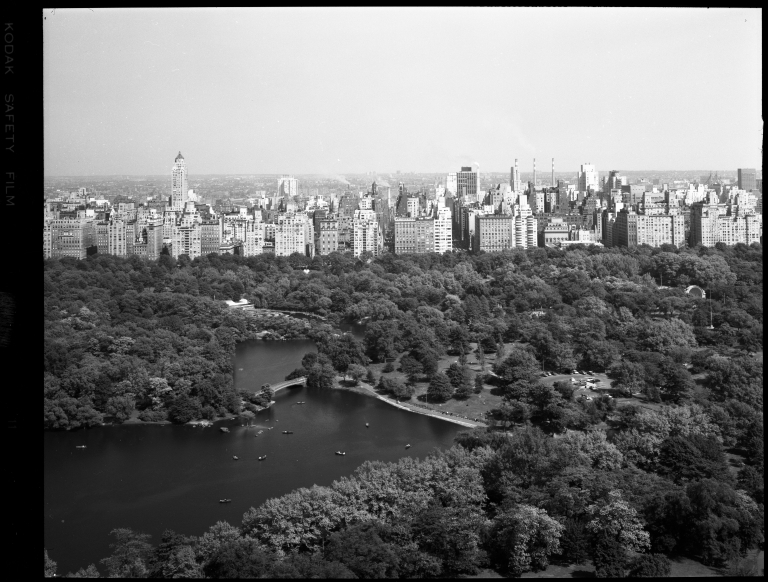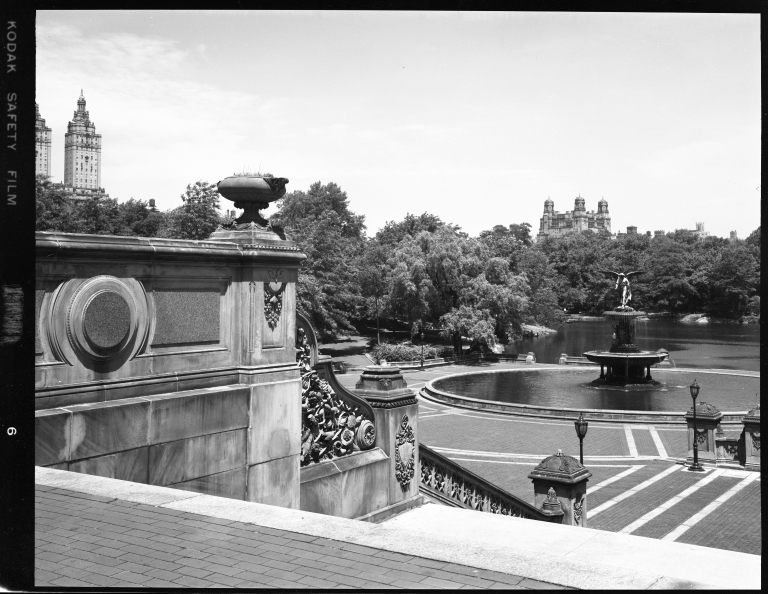NYC Landmarks Preservation Commission Collections
The LPC Designation Photo Collection is a digital photo archive of New York City designated landmarks and historic districts. Any reproduction and/or media use of images is permitted except for promotional and/or marketing purposes. Captions and credits shall state: Image courtesy of the NYC Landmarks Preservation Commission.
The collection is regularly updated with newly digitized and catalogued images. If you are unable to locate an image, please notify us, or call 212-669-7817.
The LPC digital photo archive was made possible, in part, through a grant from the New York State Office of Parks, Recreation and Historic Preservation.
Instructions on how to Search the Digital Archive of LPC Designation Photographs
Search by Landmark Name:
Search by Address:
*An address search also yields streetscape photos within an address range or photos of adjacent properties with the building in partial view.
Search by Block and Lot:
Advanced Search:
Filter the archive by any field within the dataset using Advanced Search.
Download Media and Data:
All media and associated data can be downloaded by the public using the "Export" feature found near the top right side of an image once it's selected to view.
The collection is regularly updated with newly digitized and catalogued images. If you are unable to locate an image, please notify us, or call 212-669-7817.
The LPC digital photo archive was made possible, in part, through a grant from the New York State Office of Parks, Recreation and Historic Preservation.
Instructions on how to Search the Digital Archive of LPC Designation Photographs
Search by Landmark Name:
- On the left side of the screen select the filter icon. Enter the Landmark Name to refine the list.
- In the top right side search bar enter "LP" and the four digit Landmark Number.
Search by Address:
- In the top right side search bar enter the exact address.
*An address search also yields streetscape photos within an address range or photos of adjacent properties with the building in partial view.
Search by Block and Lot:
- Mouse over the magnifying glass located at the top right side of the browser.
- Select “Advanced Search”
- There are three ways to conduct a search. Use the last method, “find this exact wording”.
- From the “All Fields” drop-down select, “BBL”
- In the field after “find this exact wording” enter the full ten-digit BBL number.
- Select the “Search” button to complete the search.
Advanced Search:
Filter the archive by any field within the dataset using Advanced Search.
- Mouse over the magnifying glass located at the top right side of the browser.
- Select “Advanced Search”
- There are three ways to conduct a search. Use the last method, “find this exact wording”.
- From the “All Fields” drop-down select the desired field.
- In the field after the phrase “find this exact wording” enter a few letters of the search word. A drop-down
list will appear to assist in locating the data field. - Select the desired data field.
- Select the “Search” button to complete the search.
Download Media and Data:
All media and associated data can be downloaded by the public using the "Export" feature found near the top right side of an image once it's selected to view.
- To download, select the “Export” button and click on the preferred image size to download.